Autel Automotive Diagnostic System Scanner pre-selected language is coming! Users will no longer have to contact dealer for language authorization in the future.
Attention
Users have only 2 chances to select muti-language: Startup setting & MaxiCom – Language page. Once the 2 chances are used up, users CANNOT switch to another language at will. Please read this post carefully before choosing, make sure you’ve done properly.
*This policy applies only to Autel scanners that were produced after 1st, Mar, 2023.
Applicable Models
| Autel | Version | Supported Language |
| MaxiCOM MK808Z-TS | V1.98 | 13 languages:
English & Spanish/ French/ German/ Russian/ Polish/ Portuguese/ Swedish/ Italiano/ Nederlands/ HongKong/ Japanese /Korean |
| MaxiPRO MP808Z-TS | V1.98 | |
| MaxiCOM MK808Z-BT | V1.98 | |
| MaxiCOM MK808S | V1.98 | |
| MaxiCOM MK808S-TS | V1.98 | |
| MaxiCom Ultra Lite | V2.86 | |
| MaxiSys Elite II | V2.86 | |
| MaxiCOM MK906Pro | V2.86 | |
| MaxiCOM MK906Pro-TS | V2.86 | |
| MaxiCOM MK908Pro II | V2.86 |
| Otofix | Version | Supported Language |
| D1 Lite | V1.98 | 10 languages:
English & German/ Italiano/ Nederlands/ Portuguese/ Polish/ Spanish/ Swedish/ Russian/ French |
| D1 | V1.98 | |
| IM1 | V1.98 | |
| D1 Max | V2.86 | |
| D1 Plus | V2.86 | |
| D1 Pro(660) | V2.86 | |
| IM2 | V2.83 | 13 languages:
English & Spanish/ French/ German/ Russian/ Polish/ Portuguese/ Swedish/ Italiano/ Nederlands/ HongKong/ Japanese/ Korean |
| EvoScan Ultra | V2.83 |
How to Pre-Select Language on Autel Scanner?
- You’ll be asked to select one language when powering on the new device. Here select “English” then “Next”.
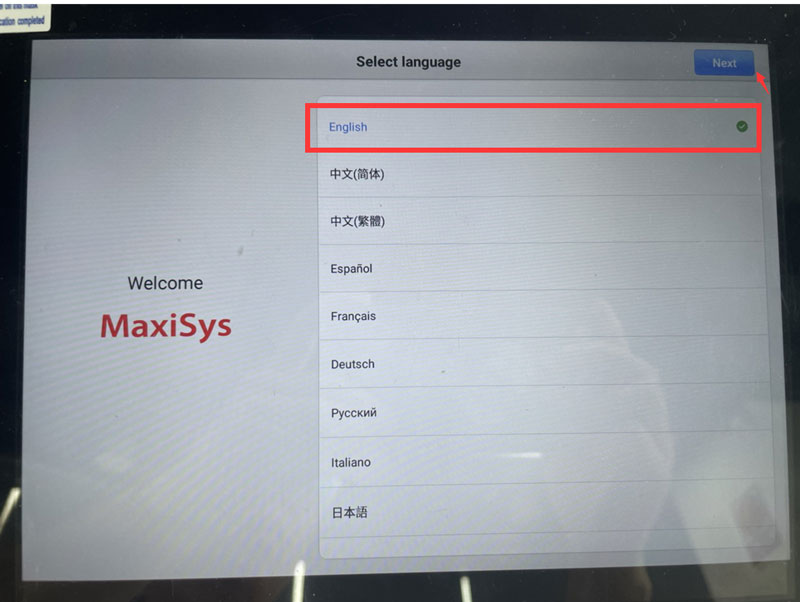
- Connect to WiFi, here selected “autel_us” network, enter password to connect.

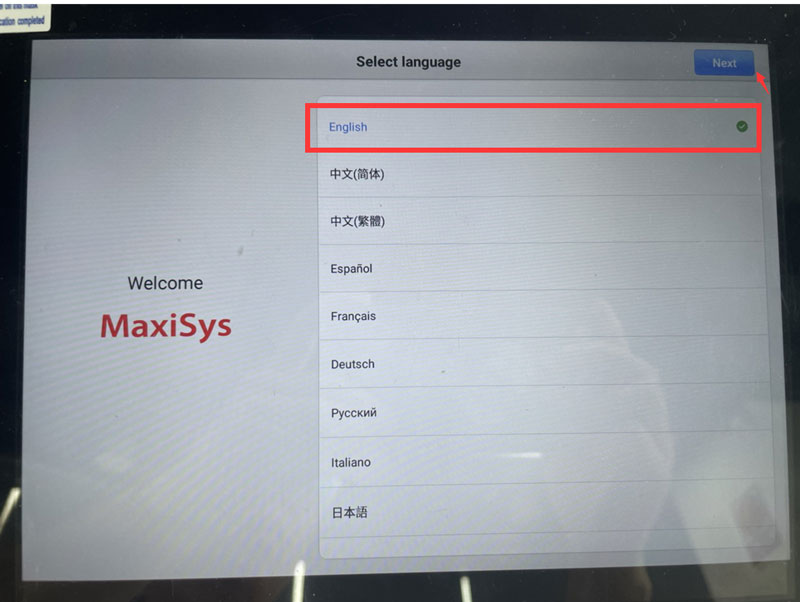
- Autel scanner will automatically detect whether there’s an upgrade. Update first if having, then selected user agreement. When a welcome message is displayed that indicates successful setup.

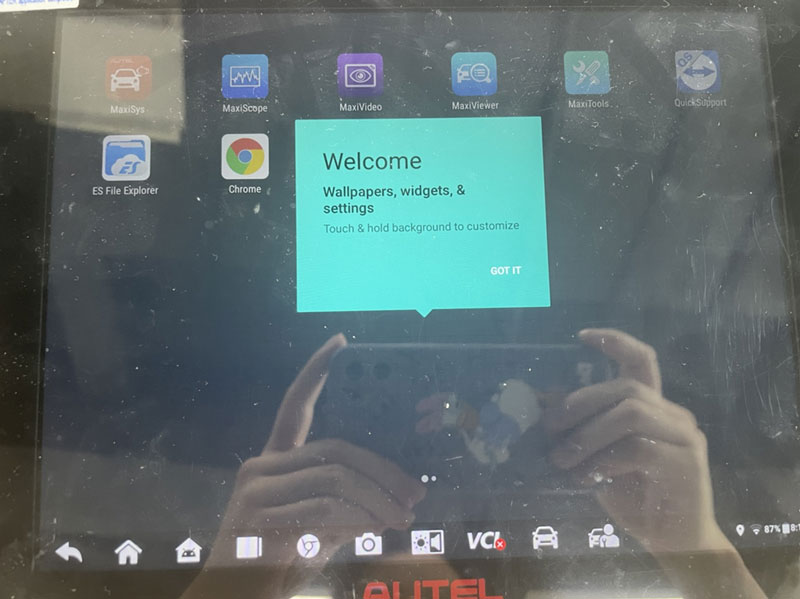
- The language now is English. If you need to switch another one, go to: Maxisys—Settings. Here’s selecting Traditional Chinese as example.
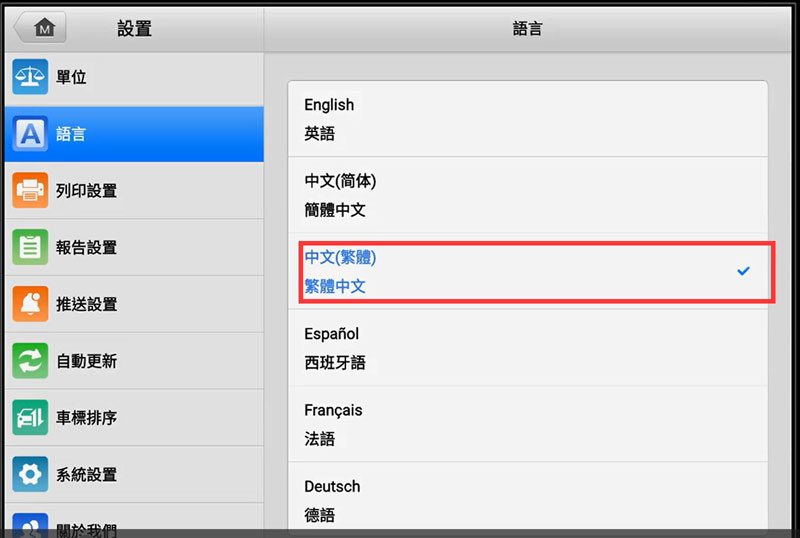
- After selecting language, there’s not software in Diagnostic and Service, please register new device first then update for more software.
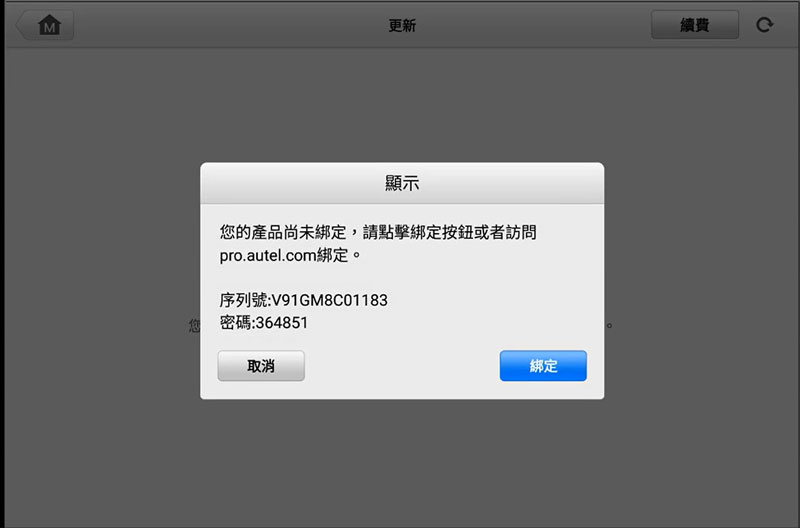

- When entering the Update, a message is displayed indicating that system language and all software will be switched to Traditional Chinese. Click “OK” to continue. Now you can download all software with Traditional Chinese or switch to English at will.
(Note: If you don’t click “OK” but clicking “Cancel”, the second chance is still valid. Once you’ve clicked “OK”, the second language can no longer be changed.)
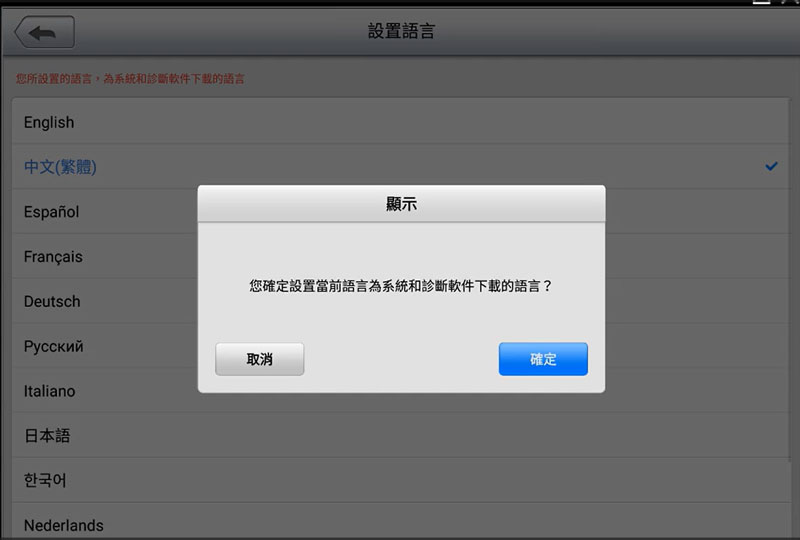
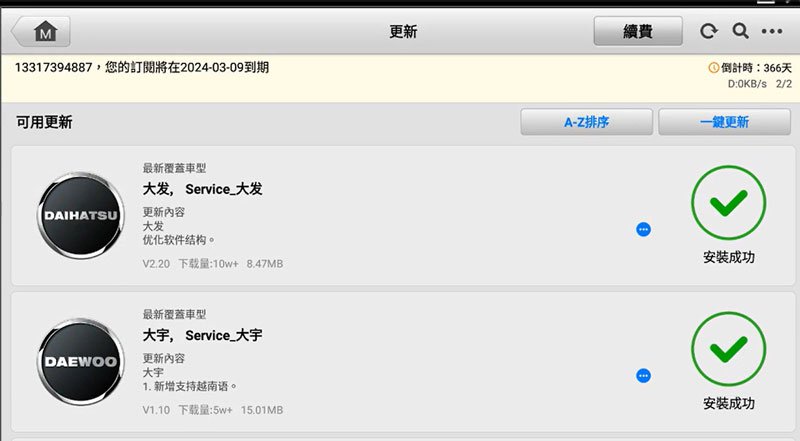

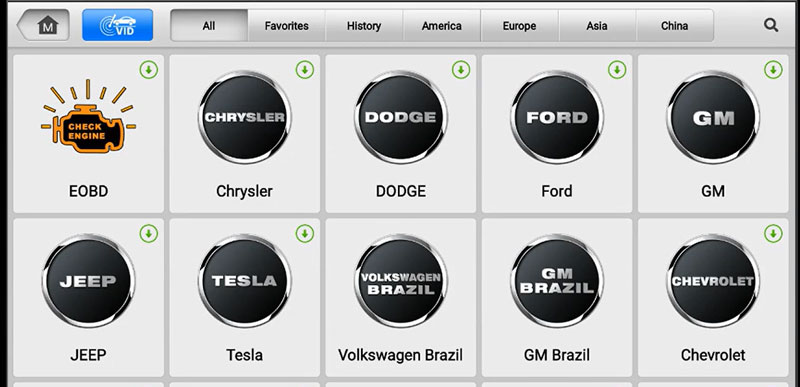
- At this time, if you switch to a third language, such as Spanish. You’ll be prompted “Current language is not authorized. Please contact dealer for authorization.” Please noted the device CANNOT make a change anymore at this point.
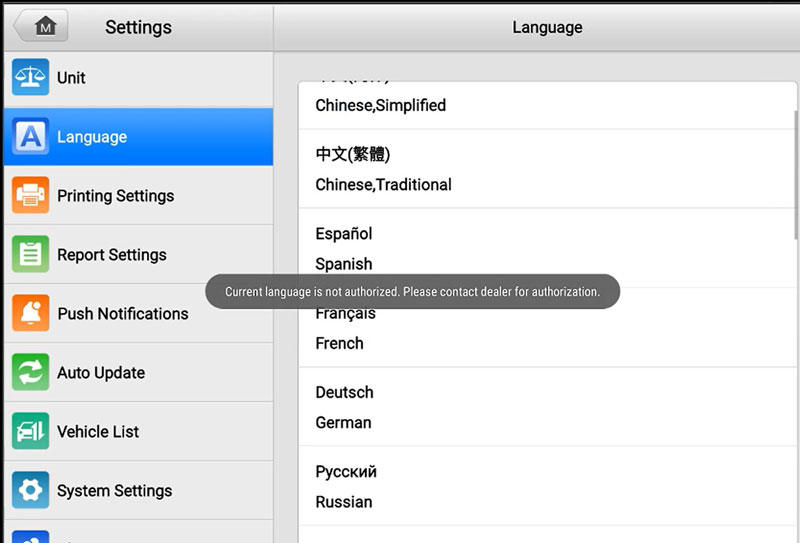
Technical Support
Email: sales@AutelShop.de
Wechat: +86-13429866263
Whatsapp: +86-13429866263