This blog will teach you how to update Autel MaxiDAS ds708 software directly via DS708 and via computer.
Register the Tool:
First log in the website http://pro.auteltech.com/ to register an Autel ID, then log in with the Autel ID and password to register your DS708.
When registering DS708 on the website, make sure that the serial number and register password are correct. On DS708, you can press on Setup/Help-> About to check the serial number and register password.
Method 1: Updating via DS708 unit
After registering DS708 on the website successfully, connect DS708 to Internet via Ethernet connection, and then choose Update on the main screen of DS708. When the Update screen loads successfully, you can download all the software updates directly on DS708.
PS: To ensure high Internet speed, Ethernet connection is recommended.
Method 2: Updating via Computer
If you cannot download the software on DS708, you can update DS708 via the PC:
- Log in website with your Autel ID and password, and download the latest PC Suite for DS708 from your account.
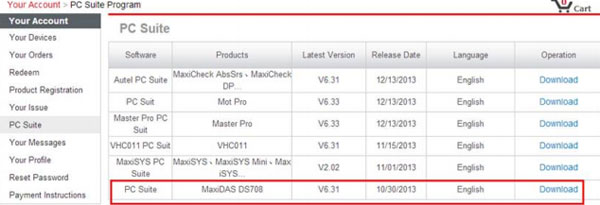
- Then install the PC suite software on a Windows computer that can get Internet access. 3. Load the SD card to the computer via card reader, run the update client software, and then input your Autel ID and password to log in.
- Then wait for the Update window to display. If you forget your password unintentionally, you may click the [Forget Password?] to find your password back.
- You can use the pull-down menu on the right to select an SD card if two or more SD cards have been connected to the PC. And you can click on the Install buttons to download the software updates.
To ensure the good performance of the scan tool, it is recommended to download and install all the software updates.
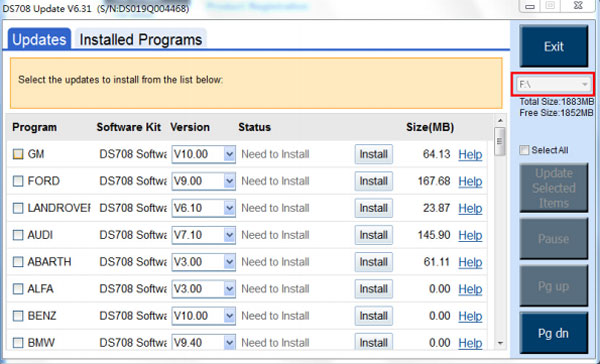
- After downloading all the software, insert the SD card back to DS708; then you can enjoy the new software.
More information about DS708 diagnostic tool, please visit here:
http://www.cardiagtool.co.uk/Oringinal-autel-maxidas-ds708.html