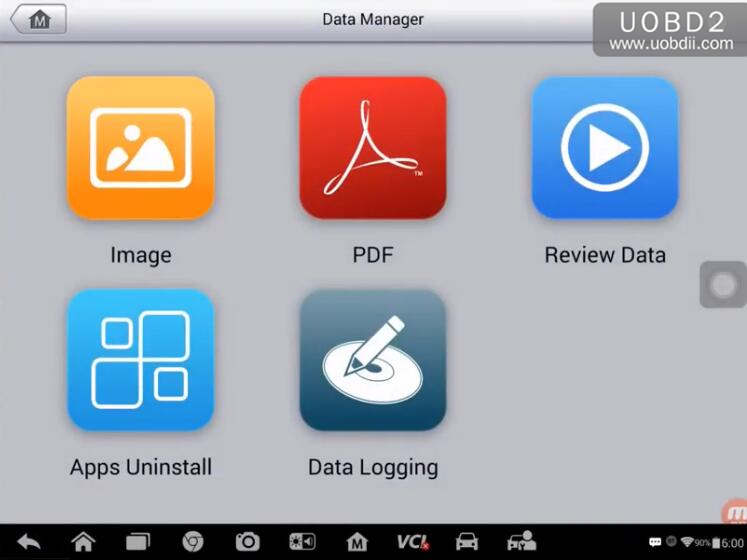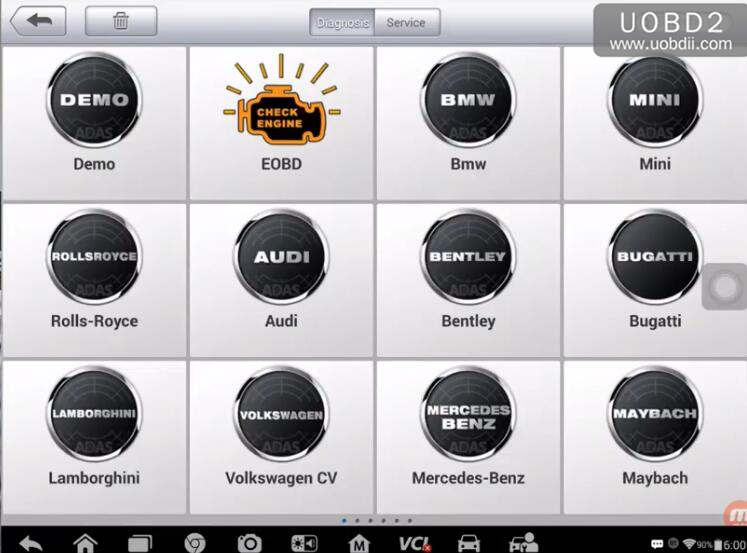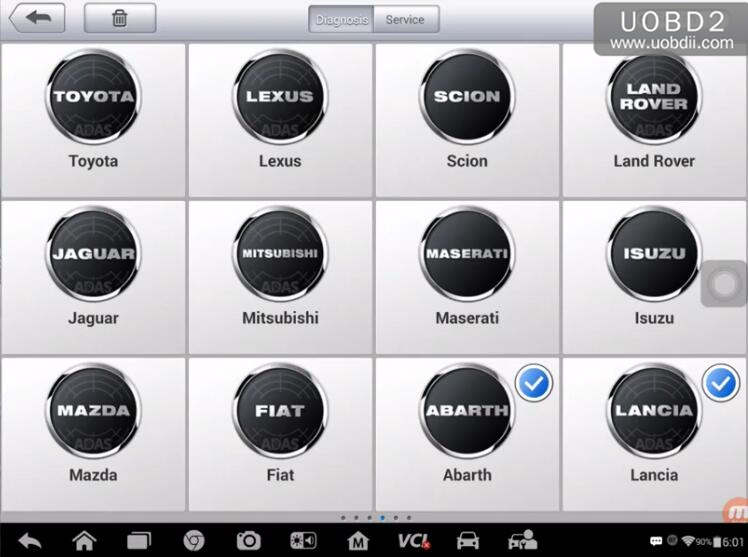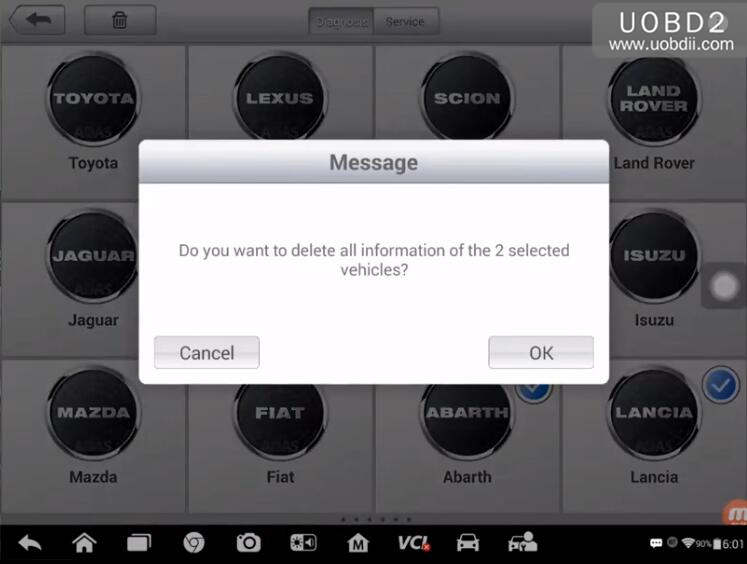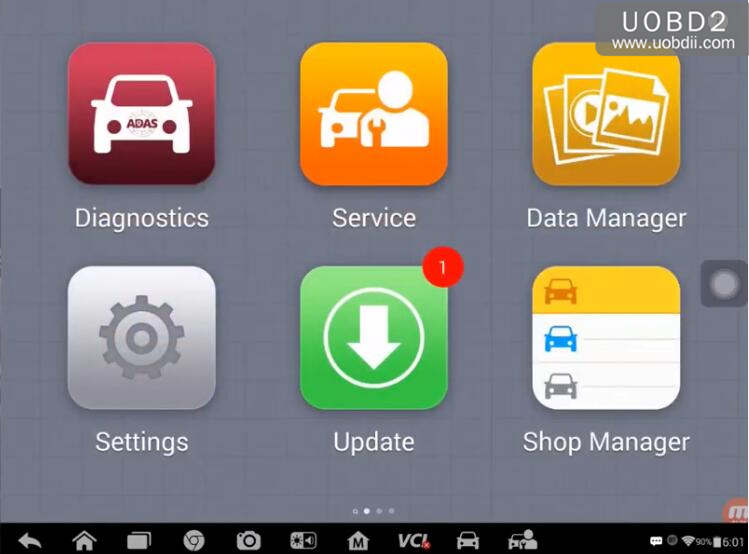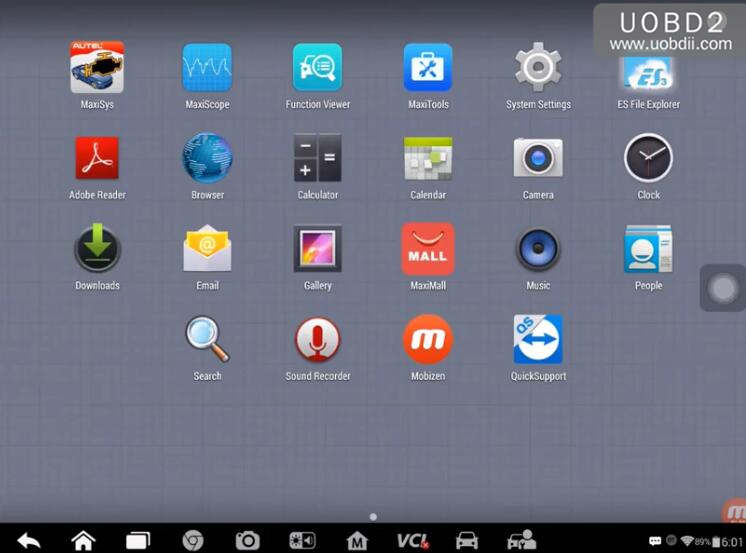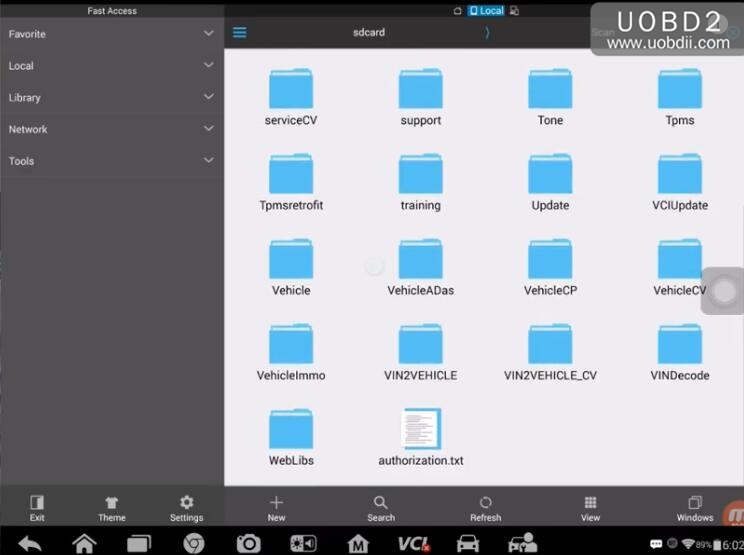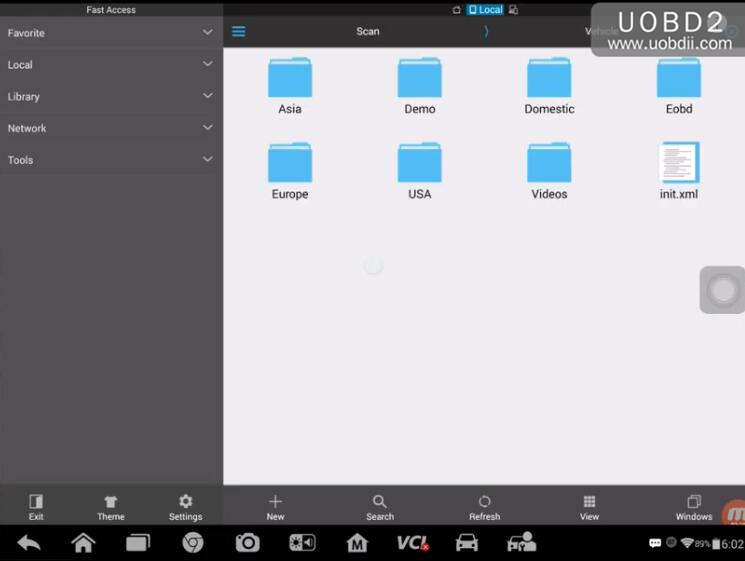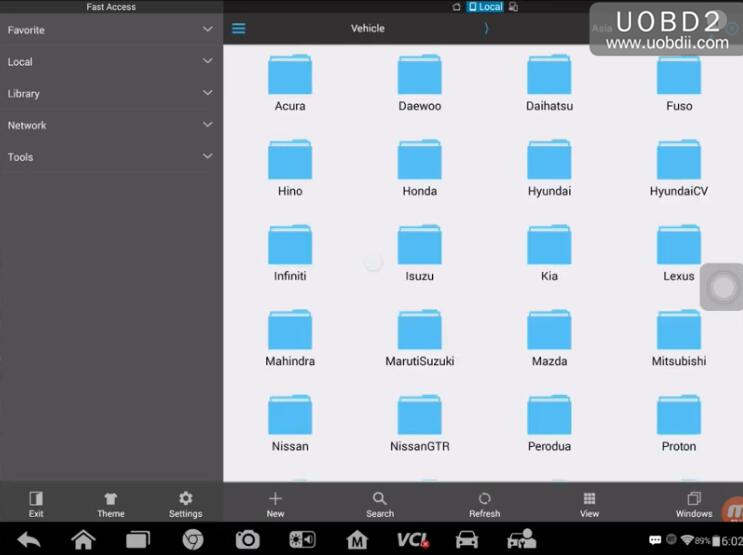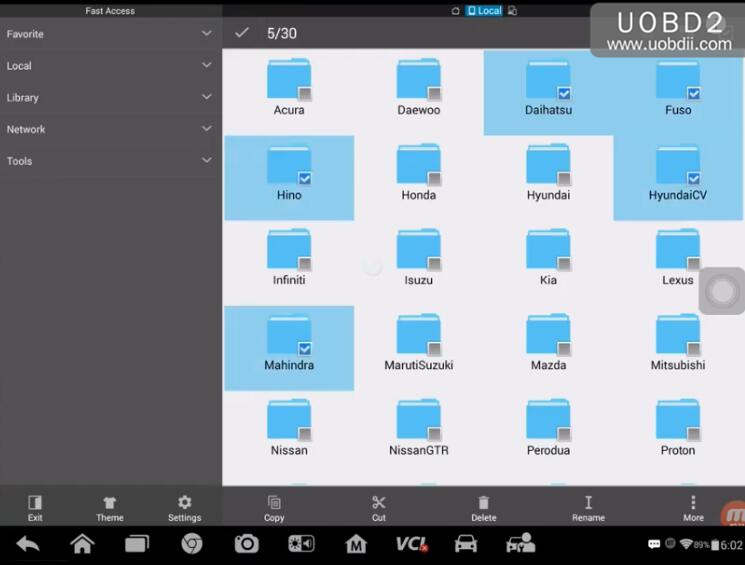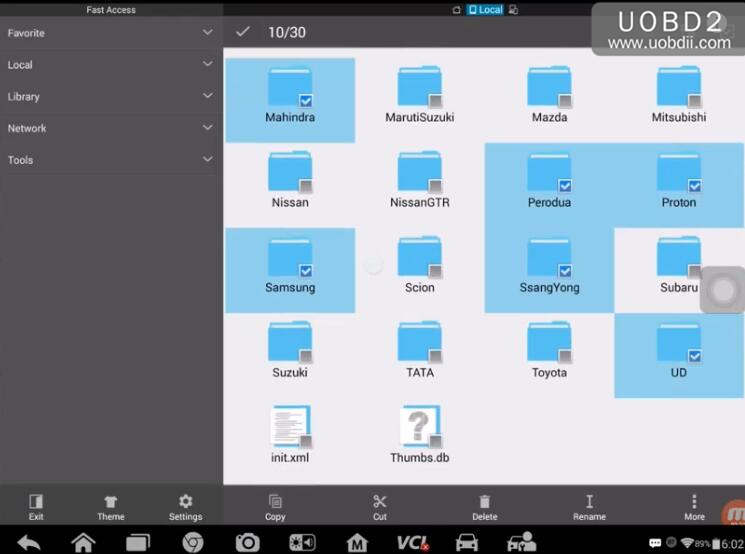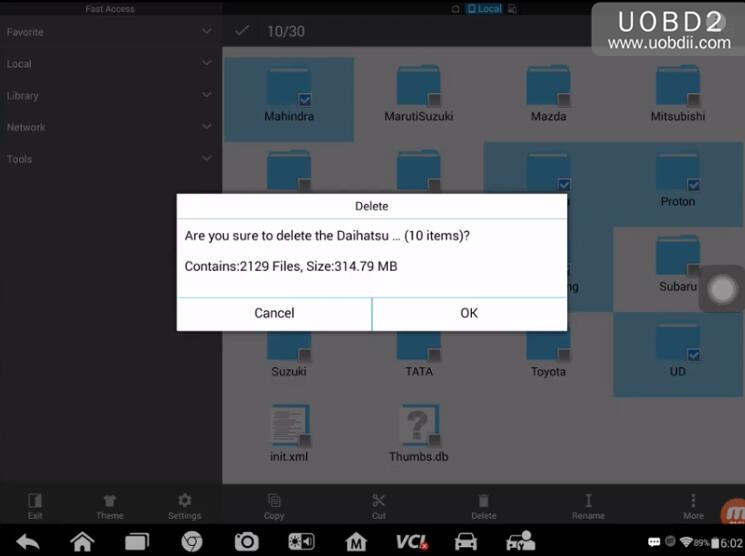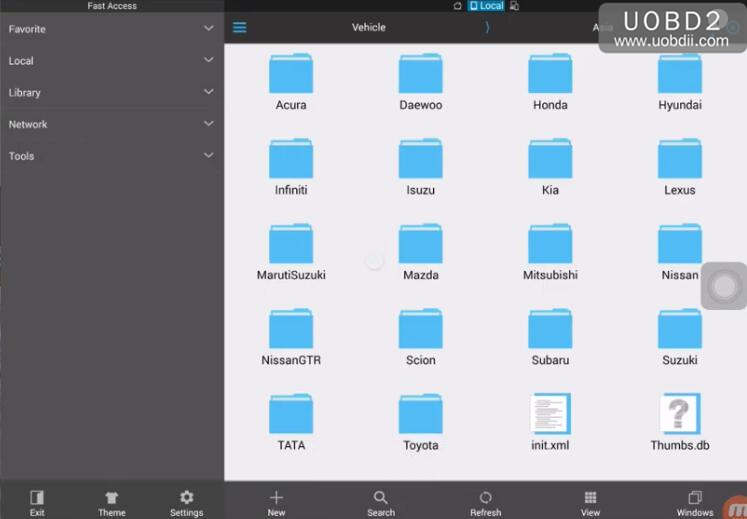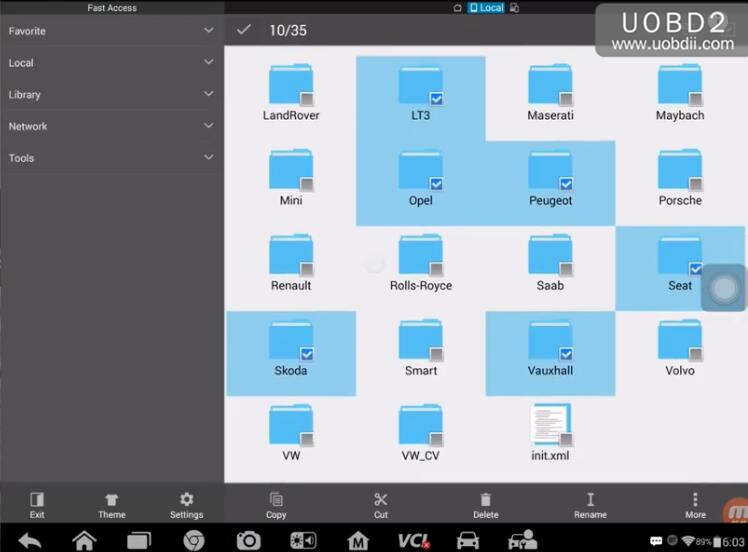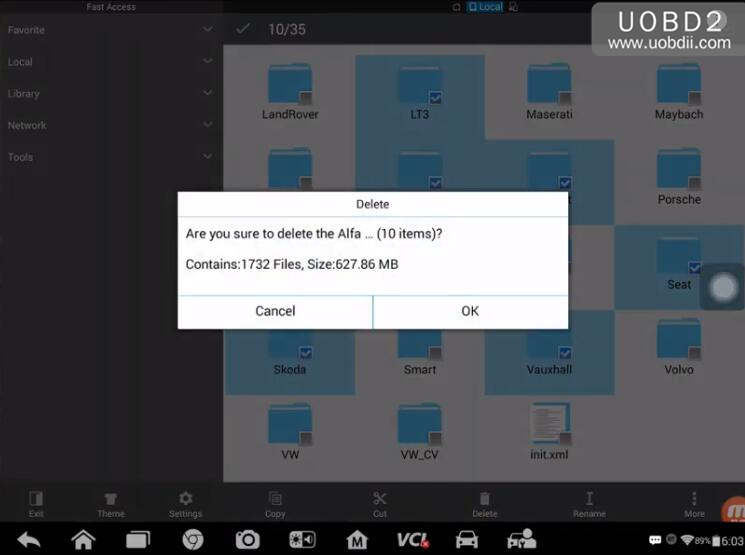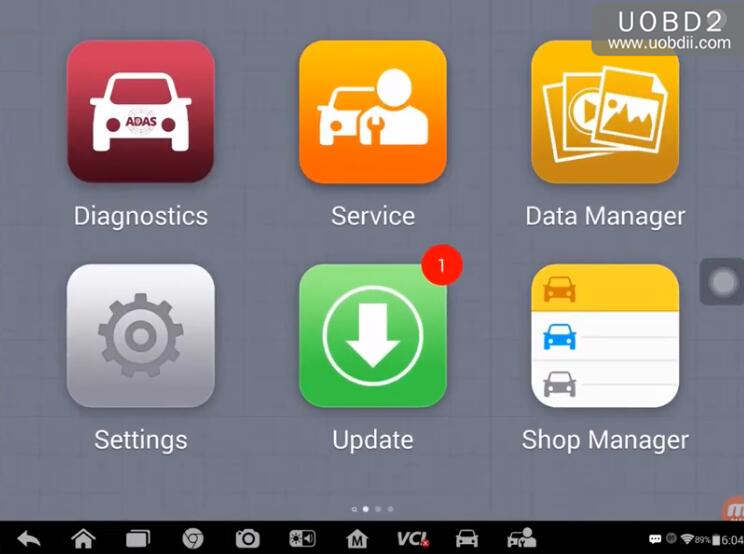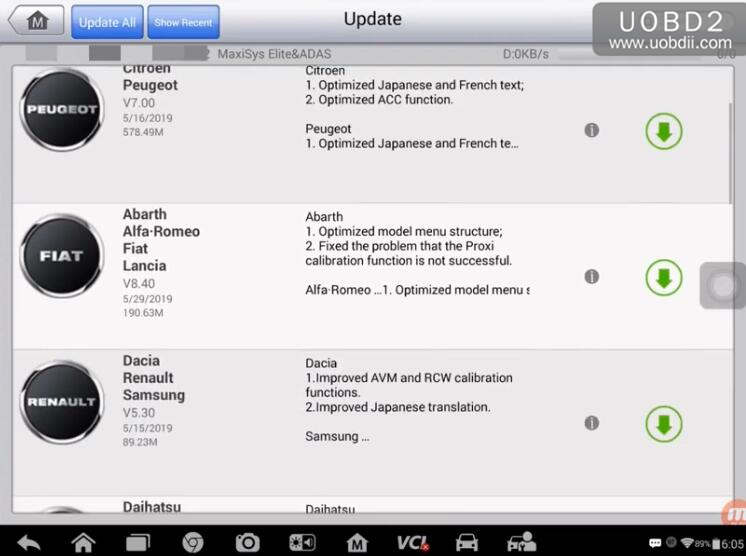If you are having space issues with your Autel MaxiSys tool and you need to make some more room, this video will show you how to delete vehicles that you are not going to see or use. If you need to retrieve them you can do so with an active update subscription.
WARNING! If you delete these vehicles from your tool and you are not under update contract you will lose them.
Go to Autel diagnostics software and uninstall application
Go to ES File Explorer and delete files for vehicle diagnostics
Then you’ll see that the app deleted is displayed with an arrow used for download.
That is, the app has been deleted and you need download it again if you need it
Autel tech support from uobdii.com