Autel MD808 Pro software support update online lifetime for free, before you can update on autel official website, you need register your MD808 pro first.
Register the Tool
User would update the scan tool ONLY after you had registered the tool on www.autel.com
Then you could download software,update online, retrieve information and get warranty service.
NOTE: Prior to registration, please confirm your network is working properly.
1.Visit the website http://pro.autel.com
2.If you already have an Autel account, Sign In with your account ID and password.
3.If you are a new member to Autel, click on the Create Autel ID button on the left side to create an ID.
4.Enter the required information in the input fields, and click the Get Verification Code
button to get a verification code for email validation.
5.The online system will automatically send a verification code to the registered email address.
Input the code in the Verification Code field and complete other required fields.
Read through Autel’s Terms and Conditions and click on Agree, and then click Create Autel ID
at the bottom. A product registration screen will display.
6.The device’s serial number and password is located in the About section of the System Setup application on the tool.
7. Select your product model, enter the product serial number and password on the Product Registration screen, and click Submit to complete the registration procedure.
Update Procedure
Autel frequently releases software updates that you can download. The
Update feature makes it very easy to determine and get exactly what you need
There are two ways to update your tool.
1.Remove the Micro SD card from the device and connect it with a Windows-based
computer for updating
2.Connect your tool with a Windows-based computer using the supplied USB cable and select Update on the Main Menu to enter Update Mode
The update procedures for the above two update methods are the same.
Follow the update procedure to finish updating.
1.Download the Maxi PC Suite from www.autel.com and install on your Windows-based PC
2.Run the Maxi PC Suite. Wait for the Log In window to pop up.
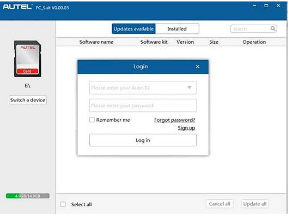
3.Enter your Autel ID and password and wait for the Update window to display.
If you forget your password,you may click the [Forget Password?] to link to our website and find your password back.
Or you may click Sign up to create an Autel ID to continue.
4.Select the product type and serial number, click OK to continue.
5.In the Update window, select the items you want to install. Usually, you should install all available updates
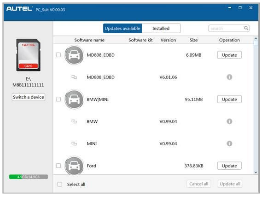
Generally, there are two ways to update programs:
Batch Update
1.Select the programs that you would update by clicking on the check
boxes next to those items. Then click the Update All button on the right bottom of screen.
Click the Clear All button will reselect the items you want to update
2.Or, click on the Select All checkbox on the left bottom of screen and all updatable items will be selected automatically.
Then click the Update All button on the right side of screen.
3.When the downloading is completed, the downloaded programs will be installed automatically.
The new version will replace the old version.
Single Update
1.Find out the desired updating item and click the Update button in the same line.
2.When the downloading is completed, the downloaded program will be installed automatically.
The new version will replace the old version.
Source: