Today we are talking about how to update Autel VCI(vehicle communication interface) and we’ll be referencing the Autel MaxiVCI V200. It’s the same procedure as the other VCI like Mini VCI, VCI100, Wireless VCI or any of Autel J2534s.
Using the Autel tablet and making sure your VCI is updated. Ensure you have the latest features and the greatest software available. In this article, we’re gonna update VCI on Autel Ultra.

How to update Autel VCI?
- The first thing you need to check is your connection with WiFi.
Make sure your Wi-Fi is on: Setting >> System Settings >> Wi-Fi;
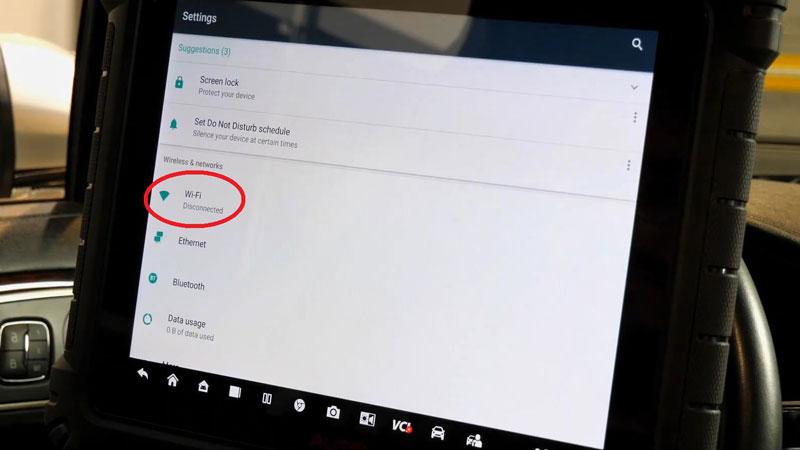
- Tap VCI icon at the bottom of screen, connect VCI & tablet via USB cable.
Your VCI may beep, which means it’s communicating with the tool. Once you have a green light, that’s connected.
- Press “VCI Update >> Update Now”.
Make sure to press that to initiate the engagement between them, if there are updates available, it will prompt you on the screen.
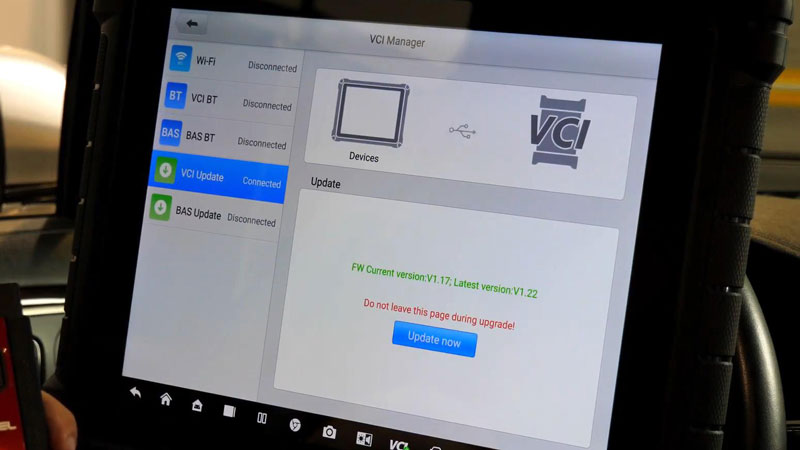
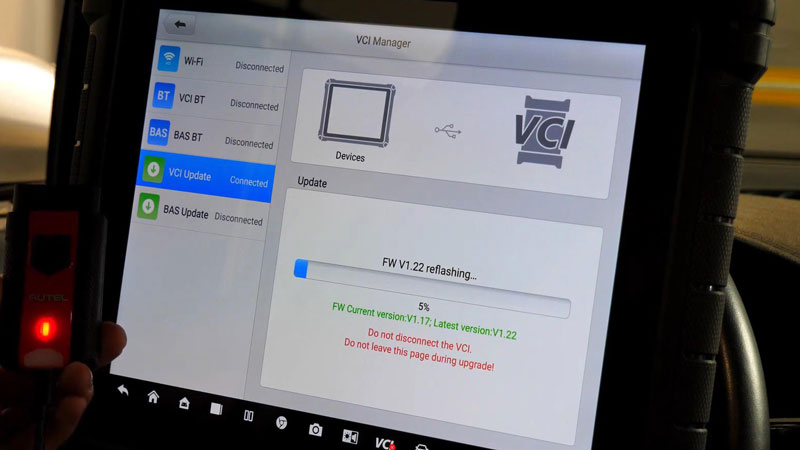
- Reboot your VCI to complete update.
This is a very simple task, just unplugging and re-plugging the VCI.
Your VCI is now updated and ready for use.
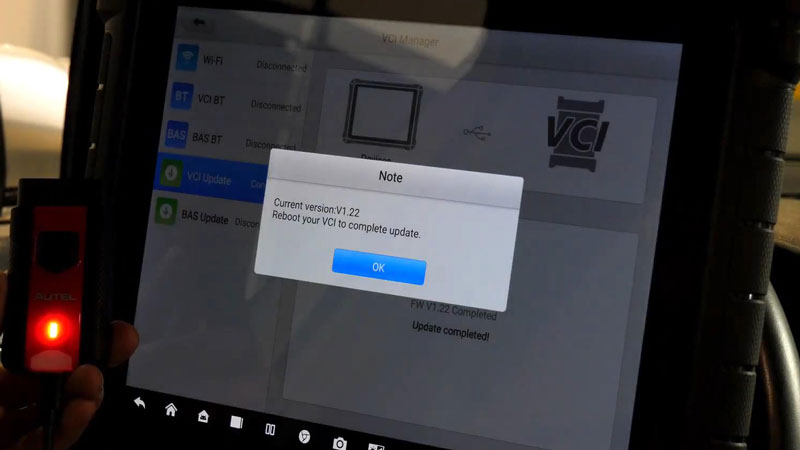
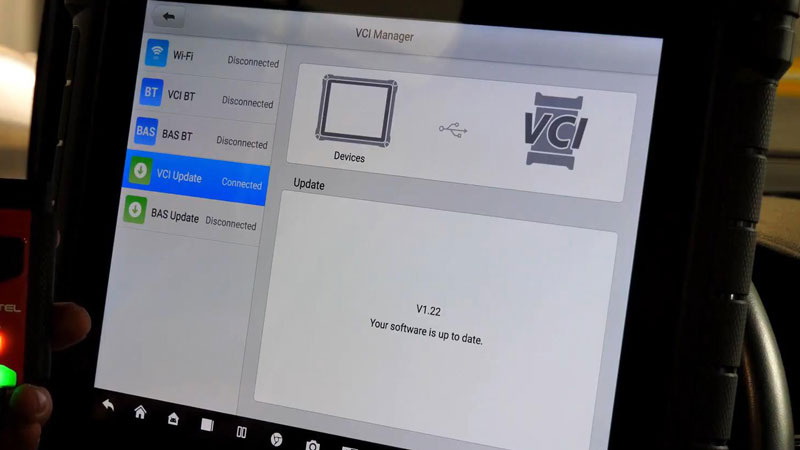
*There is one final step though we do suggest:
Select “VCI BT” or “Wi-Fi” depending on what combination of tool and VCI you’re using. To make sure the tool and the VCI will communicate after you safely disconnect it.
Remember to test the VCI to ensure it’s functioning correctly with the updated firmware.
Now you’ve successfully updated you VCI.
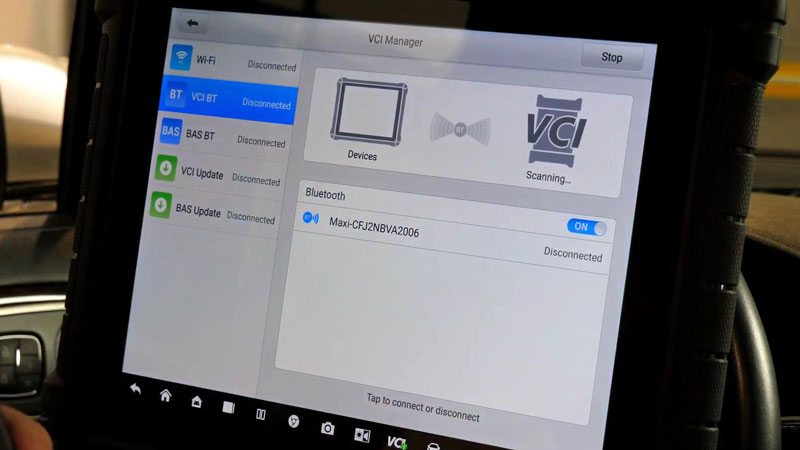

Contact Info:
Email: sales@AutelShop.de
Wechat: +86-13429866263
Whatsapp: +86-13429866263