This is a quick guide to introduce Autel Maxisys Ultra Diagnostic Tool registration & upgrade procedure for the first time. Follow the steps below to learn how to do.
WiFi Connection
Settings >> System settings >> Wi-Fi
Please make sure your Internet connection is good before operation.
How to register Autel Ultra Scan Tool?
Maxisys Ultra tablet will comp out a note to register for the first time.
Register >> Create an Autel ID >> Enter Email & password to get verification code
* Password must contain 1 letter, 1 number & be a total of 8 digits long.
Check your email for the code to continue registration.
Enter verification code >> Sign up

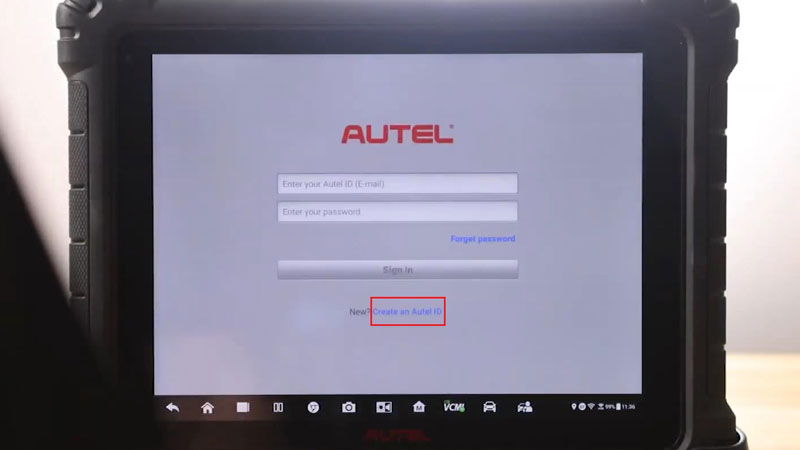
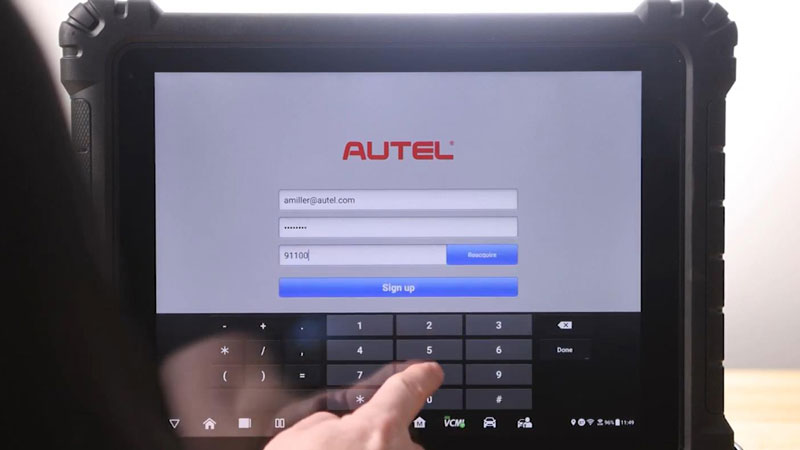
Your new account is successfully created. Please register your device with the product serial number.
Register >> Register
Completed!
(You can also create an account & register your tool at https://pro.autel.com/)
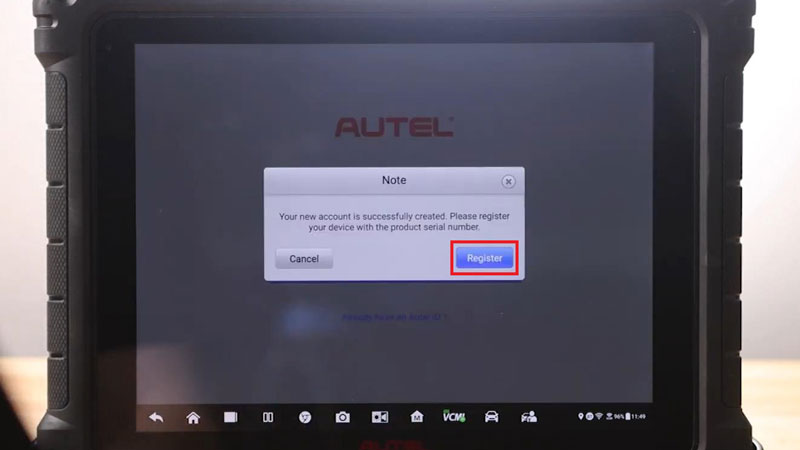
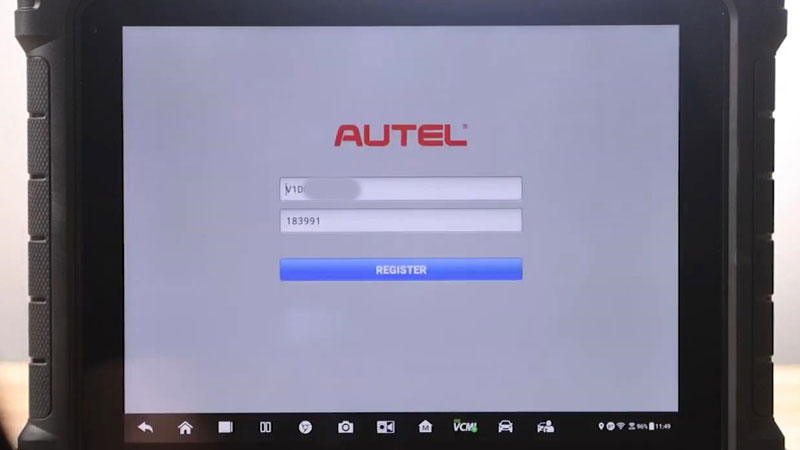
How to update Autel Ultra Scan Tool?
- Software Upgrade
Ensure your Automotive Diagnostic System software is up to date is the most important step to get started.
Update >> OS/ Car software
Let the list compile start at the top with any system updates and finish with the main brands that you service.
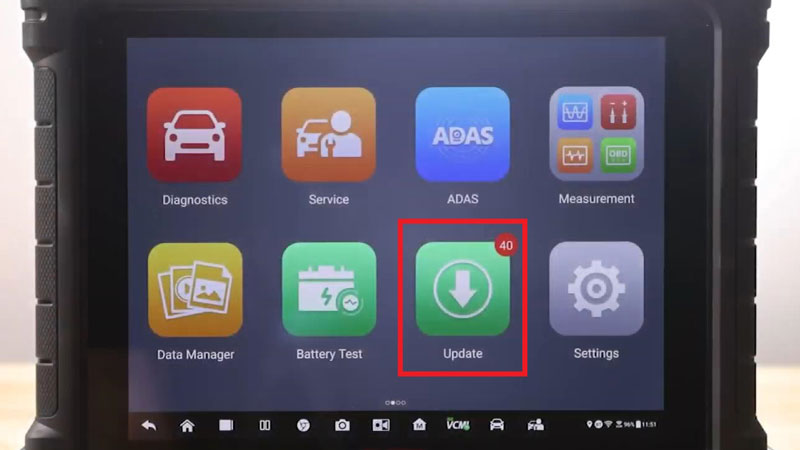

- VCMI Firmware Upgrade
Once done, we’ll need to check for updates in your VCMI.
VCMI >> VCI Update >> Update now
*Make sure your VCMI has connected, and allow the update to finish installing.
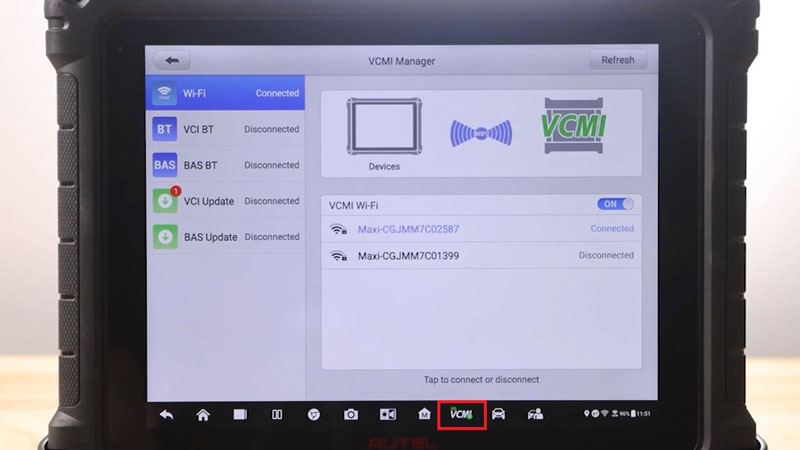
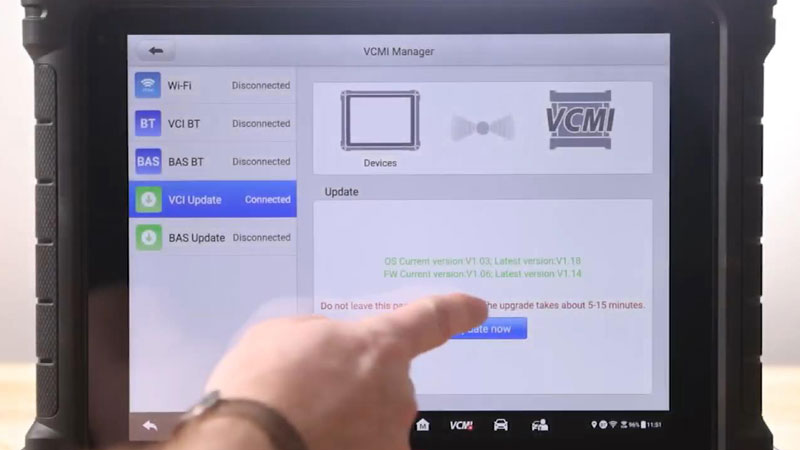
More questions, welcome to contact us.
Contact Info:
Email: sales@AutelShop.de
Wechat: +86-13429866263
Whatsapp: +86-13429866263